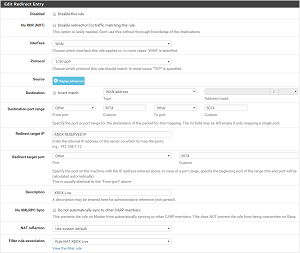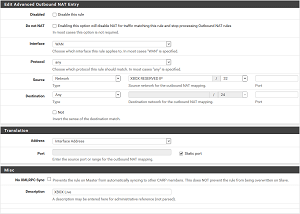XBOX LIVE With pfSense
2016-10-07
A couple of months ago I switched from running OpenWRT on a TL-WDR4300 to running pfSense on a Netgate RCC-VE 2440 . Not that OpenWRT is bad, it’s only because I’m a big fan of FreeBSD and I’ve been wanting to run a similar setup ever since I discovered custom firmware like DD-WRT and afterwards m0n0wall and Soekris . When I finally decided to get the hardware I thought Netgate had a better offering and I went for it.
I haven’t been gaming much lately because of my work commitments, but tonight my wife and I had some free time and thought we might play some Lego Harry Potter on the XBOX 360. When I started the XBOX I got an error saying some XBOX LIVE features might not be available. This was normal because I don’t have UPnP enabled as it would lead to security vulnerabilities.
To get things started quickly I enabled UPnP and restricted it to the XBOX’s IP, but found out later it was enabled for other devices on the network so it seems I missed a setting somewhere. So I disabled UPnP and added the same port forwarding settings I had on OpenWRT and it still didn’t work. After fiddling with it for about an hour I found out there were 2 causes:
- Source port randomization : pfSense does this by default because many operating systems do it poorly, if at all. This eliminates some potential (but unlikely) security vulnerabilities but breaks the XBOX LIVE protocol.
- Having previously enabled UPnP: Even though I had all settings in place the XBOX LIVE test kept failing, seems the UPnP state didn’t completely go away after disabling it, a reboot fixed this issue. There might be another way to do it but I haven’t looked into it.
So now for the settings, Microsoft tells you to forward ports 88, 3074, 53, and 80 to your XBOX. It seems they confused incoming and outgoing ports as I only needed to forward port 3074 for the test to pass.
1- Reserve an IP address for the XBOX
2- Forward port 3074: Go to Firewall -> NAT -> Port Forward and add a new rule
3- Go to Firewall -> NAT -> Outbound and change “General Logging Options” to “Manual Outbound NAT rule generation.(AON - Advanced Outbound NAT)”, this is needed to be able to add a the rule below4- Add a new rule (This should be at the top or the default rule will be matched):
The key setting in the screenshot above is “Static port” which will disable the randomization.
Note: With the current version of pfSense -2.3.2-RELEASE (amd64)- you will get a “please match the requested format” error when trying to add the NAT rule on Chrome. So use FireFox.
About Me

Dev gone Ops gone DevOps. Any views expressed on this blog are mine alone and do not necessarily reflect the views of my employer.